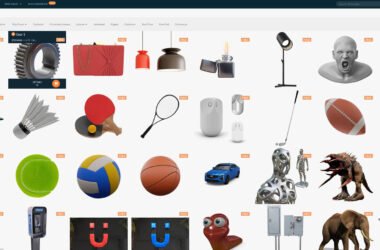If you’ve ever walked into a bustling architectural firm or a design studio, you’ve probably spotted a glowing screen displaying intricate blueprints or vivid 3D models. Chances are, that software is AutoCAD – the heavyweight champion in the world of computer-aided design (CAD). But before you dive headfirst into this powerful tool, let’s take a closer look at what AutoCAD really is, what it can do for you, and how to get started without feeling like you’re lost in a labyrinth of menus and settings.
What is AutoCAD?
AutoCAD is like that Swiss Army knife in your design toolkit, packed with capabilities that range from drafting floor plans to modeling mechanical parts. Developed by Autodesk, this software rolled out the red carpet for architects, engineers, and designers back in 1982, and it hasn’t looked back since.
With its combination of 2D and 3D design functionalities, it allows you to create and edit drawings with precision that hand-drawing could only dream of. And while it may seem intimidating at first (trust me, I felt the same way those first few times), there’s a brilliant world waiting to be explored once you get the hang of it.
Why Choose AutoCAD?
You might be wondering, “Why AutoCAD? There are dozens of CAD programs out there.” Great question! Here are some compelling reasons:
1. Standard in the Industry
Let’s face it: AutoCAD is practically the language of architects and engineers. Knowing how to navigate this software can open doors in your career that other tools might not.
2. Versatility
AutoCAD is used for drafting in various fields – civil, mechanical, electrical, and even game design. No matter where your passion lies, chances are AutoCAD can help bring your vision to life.
3. Extensive Resources
The community support and learning resources available are massive. From online tutorials, forums, to webinars, finding help is just a quick search away.
4. Regular Updates
With Autodesk frequently rolling out updates, you’ll be armed with the latest features, improvements, and security patches.
Getting Started: What Do You Need?
Hardware and Software Requirements
Before you even think about opening AutoCAD, let’s run through what you’ll need in your setup. You don’t want your computer wheezing under the pressure. Most importantly:
- Operating System: Windows is typically the go-to (Windows 10 64-bit and up), but there’s a Mac version available if that’s your jam.
- Memory: A minimum of 8 GB RAM is okay for basic tasks, but if you plan on doing anything remotely complex, aim for 16 GB or more.
- Graphics Card: A dedicated graphics card is highly recommended for better rendering and performance, especially if you’re working in 3D.
Installation and Licensing
Creating an Autodesk account is the first step. Once you’re in, it’s a straightforward process to download and install AutoCAD. As for licensing, here are your options:
- Free Trials: If you’re not ready to commit, Autodesk offers a 30-day trial version.
- Educational Licenses: Students and educators can access a free version with some limitations.
- Subscriptions: Once you’re ready to invest, you can choose between monthly, yearly, or longer subscription options.
The Interface: A Quick Overview
Okay, time to jump into AutoCAD! When you first launch it, the interface might feel like a technical fighter jet cockpit. But fear not; here’s the low-down on the essentials:
1. The Ribbon
This is your main control center, where all the tools and commands are organized. It may seem overwhelming at first, but you’ll get used to prodding around here.
2. Command Line
This little guy is where the magic happens. Type commands directly into the line for instant actions – that’s how seasoned users whip up drawings quickly.
3. Tool Palettes
Think of these as your sidekicks. They contain frequently used tools that you can drag and drop into your workspace.
4. Model and Layout Tabs
You’ll primarily work in the Model tab for creating your designs. The Layout tab is where you prepare your drawings for presentation or printing.
Learning the Basics
1. Drawings and Object Creation
Start with basic shapes like lines, circles, and rectangles. Mastering these fundamentals is crucial as they stitch together more complex designs. You know, like mastering the scales before jumping into a full symphony.
2. Modifying Objects
Once you’ve got your shapes down, learn how to manipulate them using tools like Move, Rotate, and Scale. This is where the creative fun begins!
3. Layers
Layers help you organize your drawings and control visibility. By placing different elements on separate layers, you can manage complex projects much more easily.
4. Dimensions and Annotations
Adding dimensions and text is essential for making your designs functional and clear. Precision is everything in drafting, so get comfy with the Dimension tools.
Resources to Level Up
While tinkering around with AutoCAD is great, sometimes you need a little extra help. Here are some fantastic resources to fast-track your learning:
- YouTube: Channels dedicated to AutoCAD tutorials can be valuable. Search keywords like “AutoCAD basics” and get ready for a visual feast of tips.
- Online Courses: Platforms like Udemy or Coursera offer structured AutoCAD courses, complete with quizzes and projects. You might even find free options!
- Forums and Communities: Engage with fellow learners and pros on platforms like Reddit or AutoCAD forums. You’ll be surprised at how willing people are to help.
Pitfalls to Avoid
Trust me, I’ve been there — you don’t want to get too frustrated. Here are some common missteps to watch out for:
-
Skipping the Basics: I get it, you want to jump into the cool stuff, but take your time learning the basics. Once they’re second nature, everything else will flow.
-
Ignoring Shortcuts: AutoCAD is packed with keyboard shortcuts that can save you tons of time. Learn them as you go; they will transform how you work.
-
Neglecting to Save Frequently: Nothing is worse than losing hours of work because you forgot to save. Use the autosave feature, and make it a habit to hit ‘Ctrl + S’ regularly.
Final Thoughts
So, what do you think? Jumping into AutoCAD might seem daunting, but with practice, patience, and a playful spirit to explore, you’ll be amazed at what you can create. Whether you’re sketching dream homes, engineering marvels, or anything in between, AutoCAD is a powerful ally in your design journey.
I’ll be honest: I was surprised at how quickly I fell in love with it once I started embracing the complexity. So give it a shot! Dive into the world of AutoCAD and let your creativity run wild.
FAQs About AutoCAD
Q: Is AutoCAD free?
A: There’s a free trial and educational licenses available, but the full version is subscription-based.
Q: Can I use AutoCAD on Mac?
A: Yes, there is a Mac version of AutoCAD available, though with some variation in features.
Q: What industries use AutoCAD?
A: AutoCAD is used across various fields, including architecture, engineering, graphic design, and even urban planning.
Get your design cap on and unleash your imagination, because in the world of AutoCAD, the only limit is your creativity!